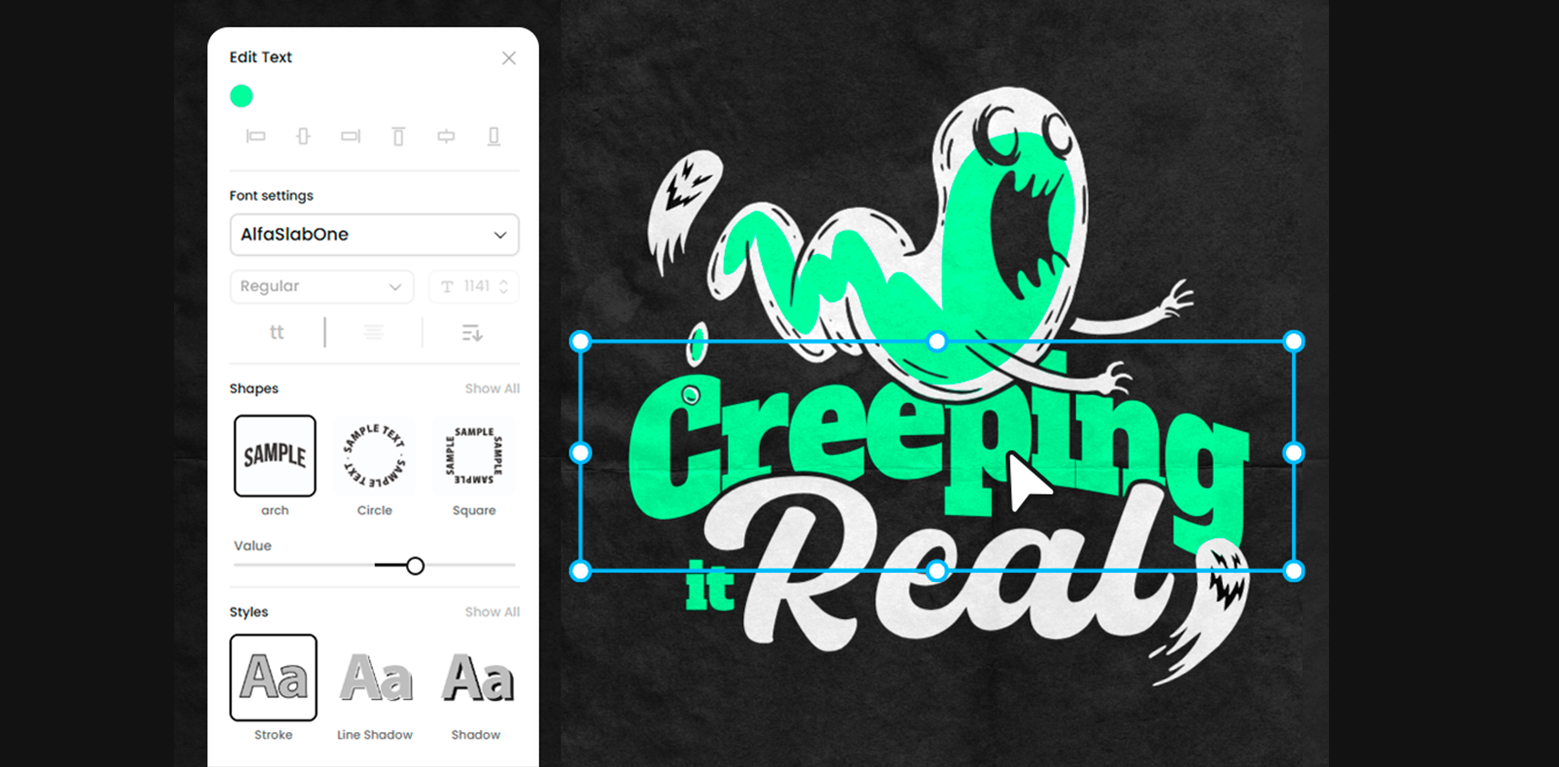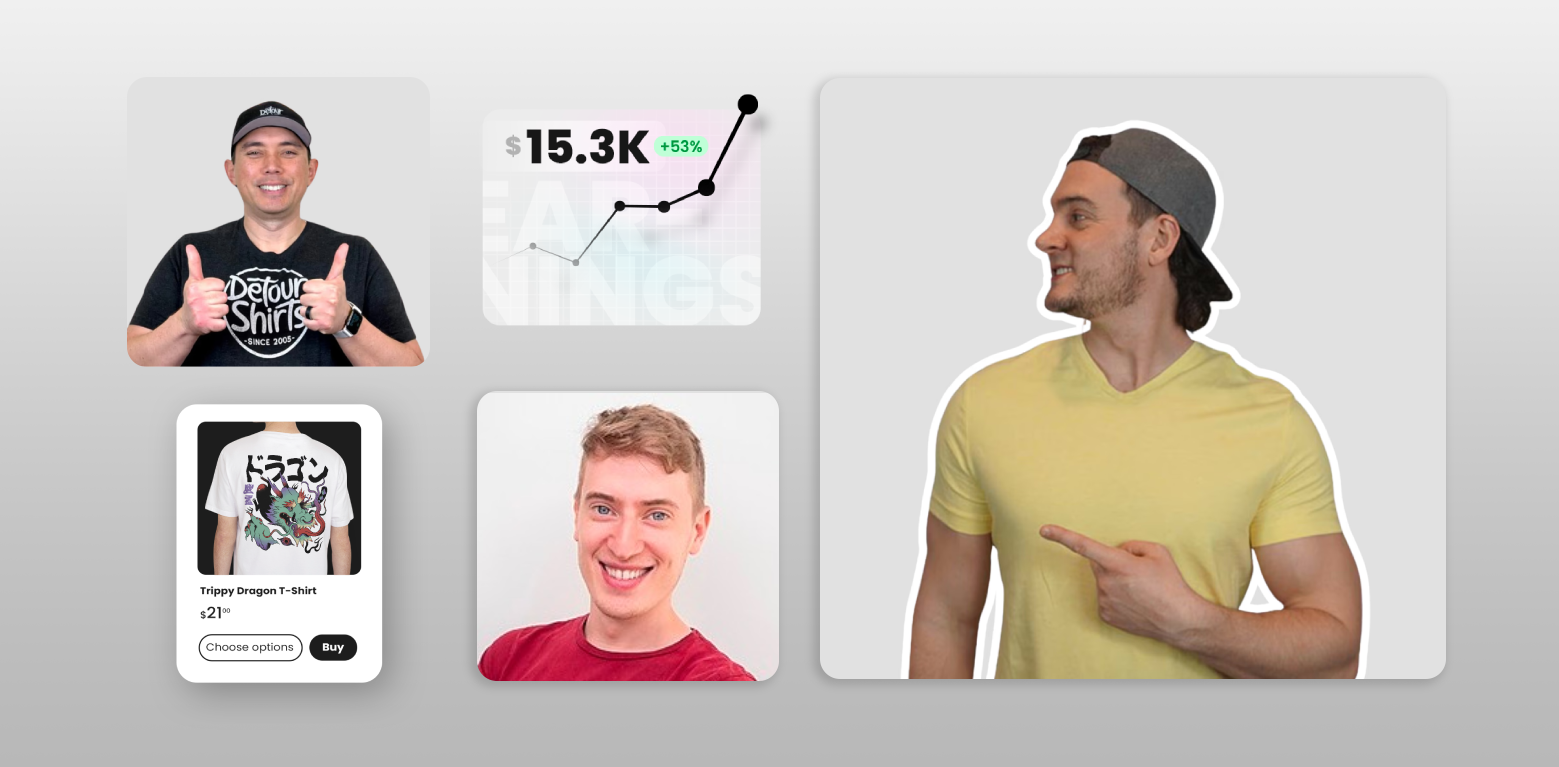Here’s a quick tutorial on how to add your own images to T-Shirt Mockups for Photoshop. Whether you’re a T-Shirt Designer or a company looking to place your logo on a T-Shirt, using Photoshop for T-Shirt Mockups is an easy solution to showcase your designs like a pro. Yes, you can always use a mockup generator, but if you want to improve your Photoshop skills, read on!
In this tutorial, we go over how to edit a premade T-Shirt Mockup using Photoshop in order to showcase custom images. It’s as simple as uploading your design, editing a few colors and backgrounds, and you’re done. Follow along for more details!
Check out some more PSD Mockup examples here! Or if you’re looking to create t-shirt designs go see our t-shirt templates.
All design used are from Vexels.com:
T-Shirt Mockup: Model wearing pink clothes mockup
Unicorn Design: Unicorn eating carrot cartoon
1
Download T-Shirt Mockup
First off, you'll need to download the T-Shirt Mockup. In this video, we used the Model Wearing Pink mockup linked above, but you can browse our PSD Mockups page to choose whiever mockup you'd like to try out.2
Double Click on Smart Object Layer
Once you've opened up your PSD Mockup on Adobe Photoshop, you should have a layer on the right side of the screen titled "Your Design Here". That's the Smart Object layer which can be double clicked to edit the image. Make sure to double click on that, and a new screen should open up with just the image that was originally on the T-Shirt.3
Upload Your Image Onto Smart Layer
Once you've got your smart layer opened up, paste the image you want to Mock Up onto this layer. Before you start editing your image, make sure to either delete or turn off (with the eye icon) the original image. You can now go ahead and edit your image here, scaling and rotating it according to the space you have available.4
Save!
You've got the image right where you want it, now a VERY important step here is to save the Smart Layer screen. If you forget to save, you won't be able to see the changes made on the T-Shirt Mockup.5
Edit Colors
Now's the fun part! Once you have your T-Shirt Design placed, you can start editing the T-Shirt color and Mockup background. These are super simple to do, simply click on the T-Shirt color background and double click on the square with the color on it, choose your color and hit Save. You're all done!6
Have fun playing around!
Once you've got the hang of how PSD Mockups work, you can start showing off you T-Shirt Designs in a few simple steps, and fully customize them to fit your Brand and Business.