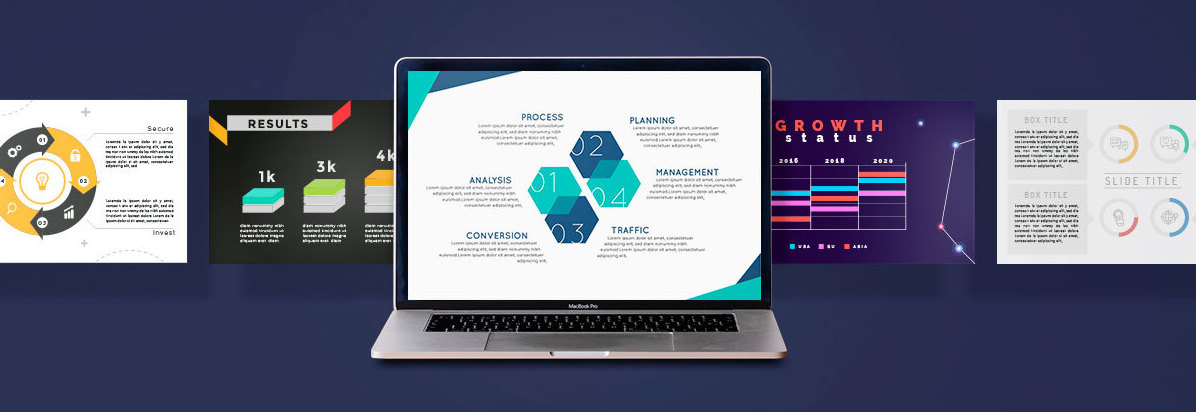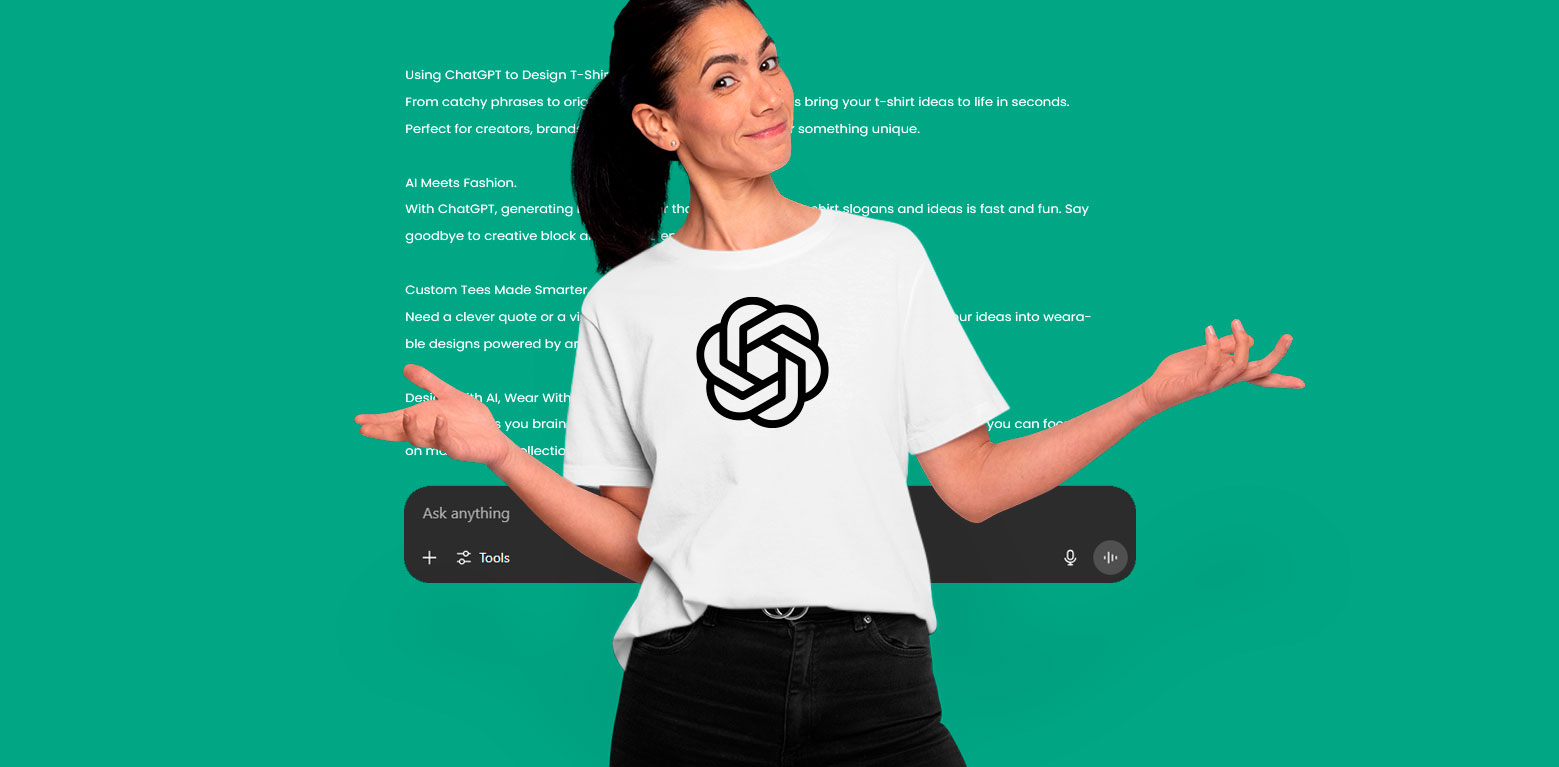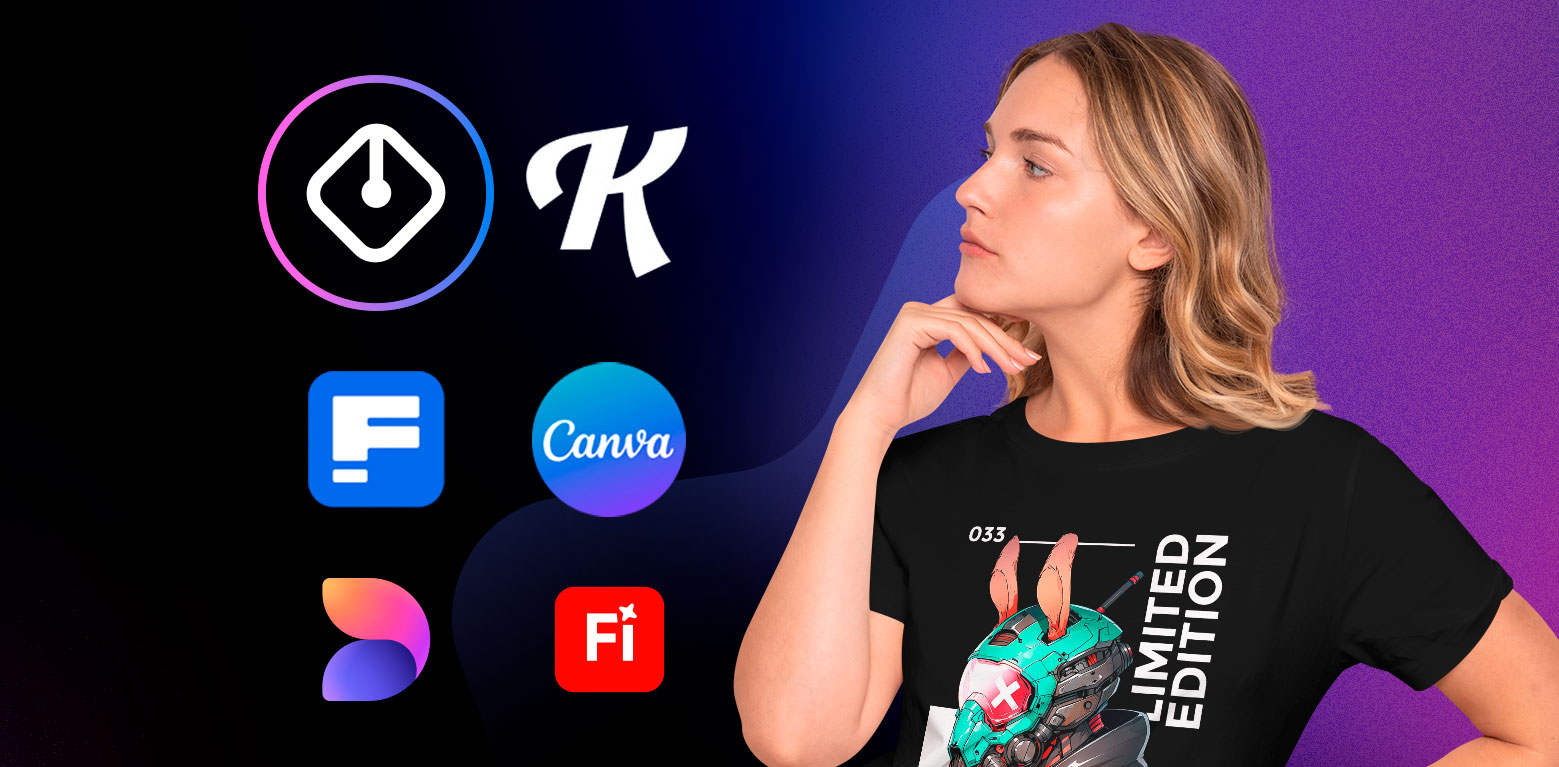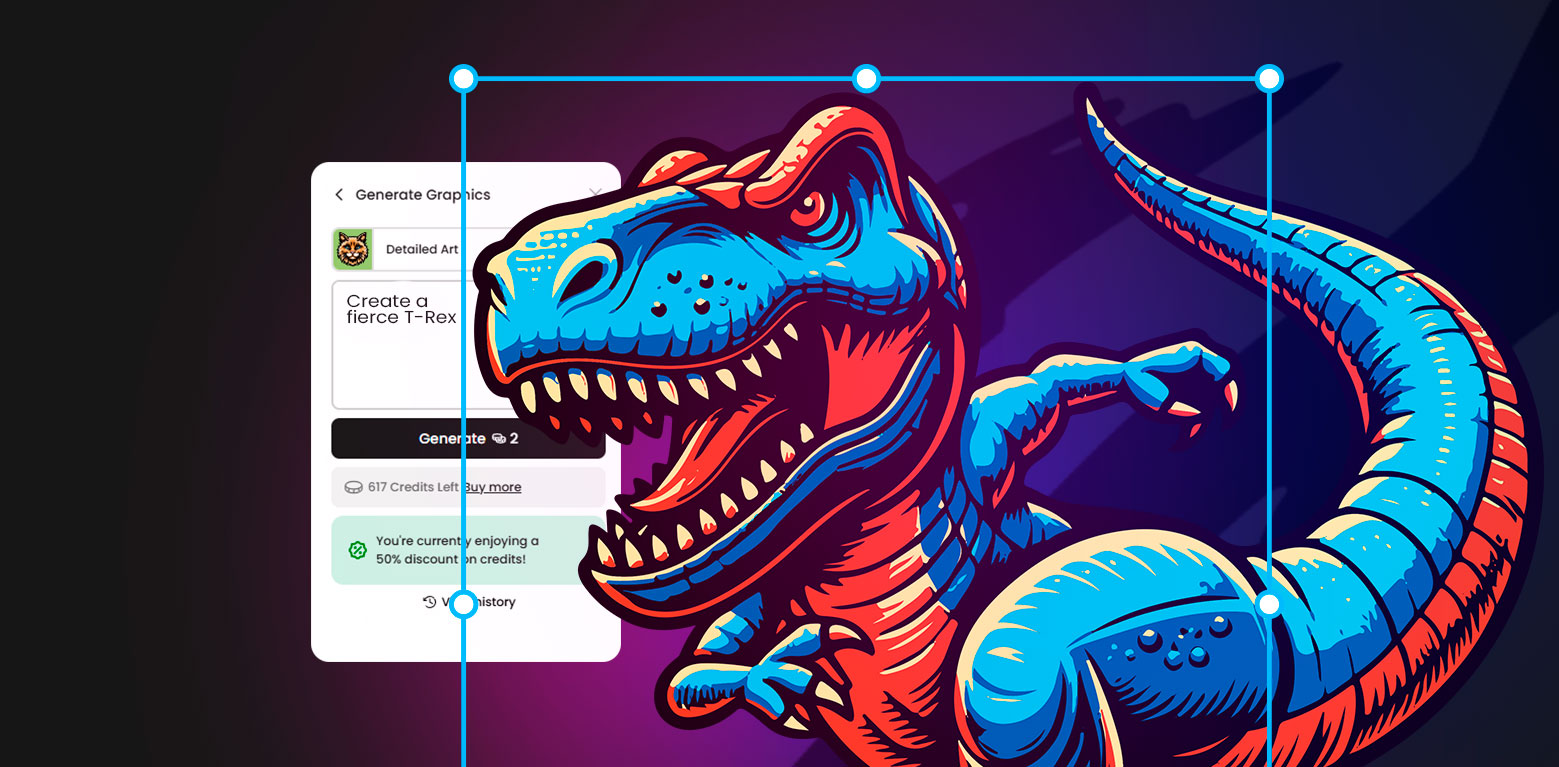A great presentation can go a long way! Presentations are an amazing way to share your ideas with your peers, colleagues, potential business partners and more. Creating an effective presentation usually consists of 3 steps:
1. Organize your thoughts and ideas
Before you open up PowerPoint, you have to outline your ideas and how you’d like to present it to your audience. In this case, keep in mind that the simpler the better, so try to focus on one idea per slide. If you want to learn more about this first step, here’s a quick read on how to give powerful presentations.
2. Design the visual presentation
Here’s the fun part! Designing the visuals for your presentation can be tricky if you want a professional look without hiring a designer. That’s why Presentation Templates are here, simply edit texts and you’re good to go.
3. Practice!
Practice with your friends to make sure you don’t mess up when you’re presenting. The more you practice, the less of a chance you’ll have to forget what you were saying because it’ll be fresh in your memory.
How to Create an Effective Presentation:
In this tutorial, we’ll be sharing a step by step guide on how to use Presentation Templates for powerful Presentations. Read on to learn how:
If you’re using PowerPoint:
- Open Up the PowerPoint file: If you’re planning on using PowerPoint, open up the .pptx file in the .zip folder you have just downloaded. Make sure to extract the .zip folder, or you won’t have access to the contained files.
- Download Fonts: Once you’ve opened up the PowerPoint file, make sure you have the fonts you need to edit this Presentation. For that, scroll all way to the last slides where you’ll find one with the title: Fonts Used. Here you’ll find the exact fonts we used to create this Presentation and the color palette we’ve chosen for it. If you’re missing some of the fonts, we recommend downloading them off Google Fonts. Here’s a quick and simple tutorial on how to install fonts.
- Plan out your Presentation: Figure out how you’d like to organize your presentation, and what kind of content you’ll be adding to each Slide. Learn how to create powerful presentations here.
- Start Editing: Once you’ve got your presentation outline ready, you can start editing the Presentation Template according to your presentation needs. These Presentation Templates are fully editable, simple double click on any element or text and edit colors, size and more.
If you’re using Google Slides:
- Sign in to Google Drive: Before you start, you’ll need to login to your Google Drive account. If you don’t have an account, you can create one quickly with your Gmail account.
- Open Up the Slides Link: Open up the url link in the .zip folder you have just downloaded. Make sure to extract the .zip folder, or you won’t have access to the contained files.
- Plan out your Presentation: Figure out how you’d like to organize your presentation, and what kind of content you’ll be adding to each Slide. Here are a few tips on creating powerful presentations.
- Start Editing: Once you’ve got your presentation outline ready, you can start editing the Presentation Template according to your presentation needs. These Presentation Templates are fully editable, simple double click on any element or text and edit colors, size and more.